Problem: When you try to send emails from Intuit QuickBooks to Microsoft Outlook you get one of the following errors such as QuickBooks is unable to send your emails to Outlook, Outlook cannot log on Verify you are connected to the network and are using proper server mailbox name or Outlook cannot be selected or is grayed out in Preferences > Send Forms
Affected Systems: QuickBooks 2022, QuickBooks 2021, QuickBooks 2020, QuickBooks 2019, Outlook 365, Office 365, Outlook 2016, QuickBooks 2018, Outlook 2013, QuickBooks 2017, QuickBooks 2016, QuickBooks 2015, QuickBooks Desktop Pro/Premiere and Enterprise versions
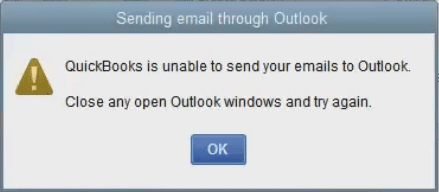
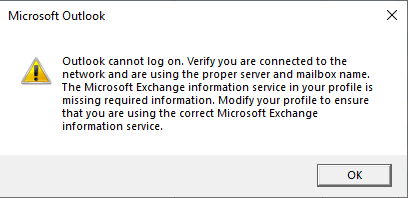
Solution 1: Set Outlook as the Default Email Application
To set outlook as the default mail program, press the Windows Key or click the windows logo at the bottom left of your task bar. Type in default and select the first option (exact name varies in different versions of windows but should be something like default programs). Find the mail section and make sure outlook is selected. In latest windows 10 versions you will be asked to confirm the change by selecting switch anyway
Solution 2: Update Outlook
Open Microsoft Outlook. Select File then Office Account. Select the About Outlook option.
Check that your build number is at least 12527.20242. If you are on build number 12527.20194, there is a bug that prevents emails from being sent through outlook.
You will need to update to the latest release version by clicking on Update Options. Then click Update Now.
Once your outlook version is updated, try to send an email again from QuickBooks.
Solution 3: Enable MAPI in Windows
To enable MAPI support for QuickBooks, Press the Windows Key or click the windows logo at the bottom left of your task bar. Type in C:\Windows and press enter. Find the win.ini file (you may not see the .ini part of the file if you do not have file extensions enabled in windows). Open the file and check for the following entry:
[MAIL]MAPI=1
MAPIX=1
If the win.ini file is missing the above lines, you will need to add it. Unfortunately, you wont be able to directly edit the file due to windows file permissions. First copy the file to your desktop and open the copied file. Add the above missing lines to the file including the [MAIL] line if it is missing and save it. Now copy the file back to the c:\windows folder. Click continue when asked for administrative privileges (provide credentials if needed). Restart QuickBooks to see if the issue is resolved.
Solution 4: Set Outlook in QuickBooks Preferences
Open QuickBooks and at the top, click the Edit Menu. From the menu list choose Preferences. On the left side of the Preferences Window, select Send Forms. In the My Preferences Tab, select Web Mail or any option other than outlook and then click Ok. QuickBooks will prompt to close all the open windows. After that go back to the same Edit > Preferences > Send Forms window and this time select Outlook. Try to send an email to see if the issues is resolved.
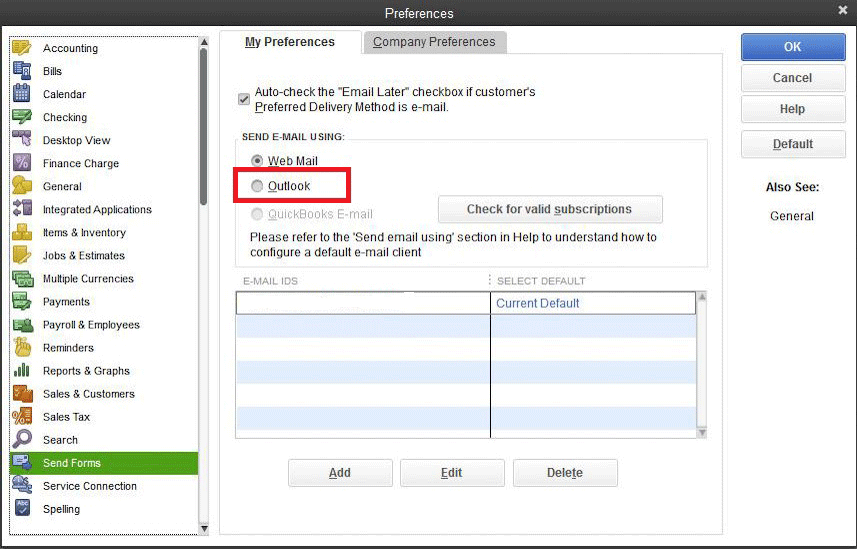
Solution 5: Missing Primary Interop Assembly
If QuickBooks was installed before Microsoft Office, the Primary Interop Assembly may not have been installed.
You can look to see if the assembly is installed by checking the following directory.
C:\Program Files (x86)\Intuit\Statement Writer 20XX
Where XX is the version of QuickBooks you have. If the directory exists, you can run the vstor.exe file to install the missing assembly.
If the folder or files are missing, you will need to reinstall QuickBooks.
Solution 6: Verify QuickBooks Compatibility with Office Version
Your QuickBooks version and outlook may not be compatible with each other. If you are using an older version of QuickBooks, it may not support 64 bit versions of Microsoft Office. If that is the case you can install the 32 bit version of office to see if this resolves the issue.
QuickBooks 2020 – System Requirements
QuickBooks 2019 – System Requirements
QuickBooks 2018 – System Requirements
QuickBooks 2017 – System Requirements
Solution 7: Reinstall QuickBooks
You can download your version of QuickBooks if you do no have the install files from the QuickBooks website. Before you uninstall, make sure to write down your license and product code of your QuickBooks software. You can find it by pressing F2 when you have QuickBooks open. If you already removed QuickBooks, you can find it using an alternative method:
- Check the original packaging of the product
- Log into your intuit account at intuit.com and checking the order history
- Search your emails if you purchased a digital copy (Some websites email you the license info)
Solution 8: Repair or Reinstall Microsoft Office
Repair Office
Press Windows Key + X or right click the windows logo at the bottom left of your task bar. Select Apps and Programs. Find Microsoft Office and click Change. Then choose Repair at the top to begin the Office software repair process.
Reinstall Office
Press Windows Key + X or right click the windows logo at the bottom left of your task bar. Select Apps and Programs. Find Microsoft Office and click Uninstall at the top. If you purchased your office software through Office 365, visit the Microsoft Office Portal to install it.